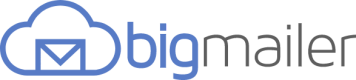Adding an Unsubscribe Link
Learn how to add an unsubscribe link to your email content
The BigMailer tries to help you be an effective and responsible sender. To that end, BigMailer requires that your emails contain an unsubscribe link so contacts who want to remove themselves from your list can do so.
If you got a warning indicating that you did not include an unsubscribe link, learn how to insert one into your email content below.
Adding an unsubscribe link
The process for adding an unsubscribe link varies depending on which editor you are using to create your message content.
Using the Drag & Drop Editor
Add an unsubscribe link by inserting a "Special Link" of type "Unsubscribe" into any text content block. This is demonstrated in the screenshot below.
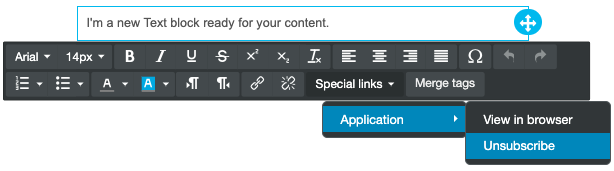
Add an unsubscribe link using drag & drop editor
Using the Classic (HTML) Editor
Add an unsubscribe link by selecting the merge tag dropdown and clicking "Unsubscribe" in the list.
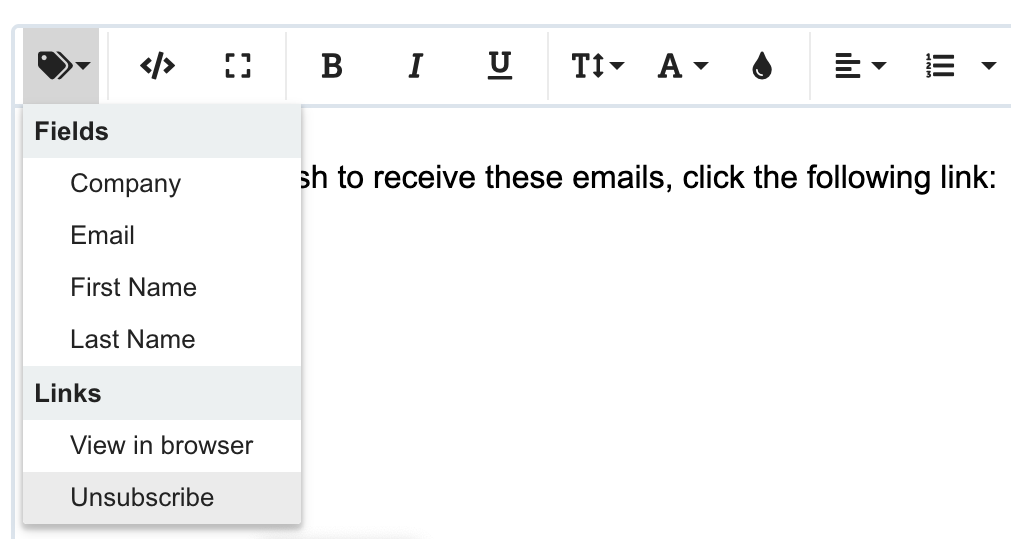
Add an unsubscribe link using the classic (HTML) editor
Using the Plain Text Editor
Add an unsubscribe link by selecting the merge tag dropdown, selecting "Unsubscribe" and clicking "Insert Merge Tag".
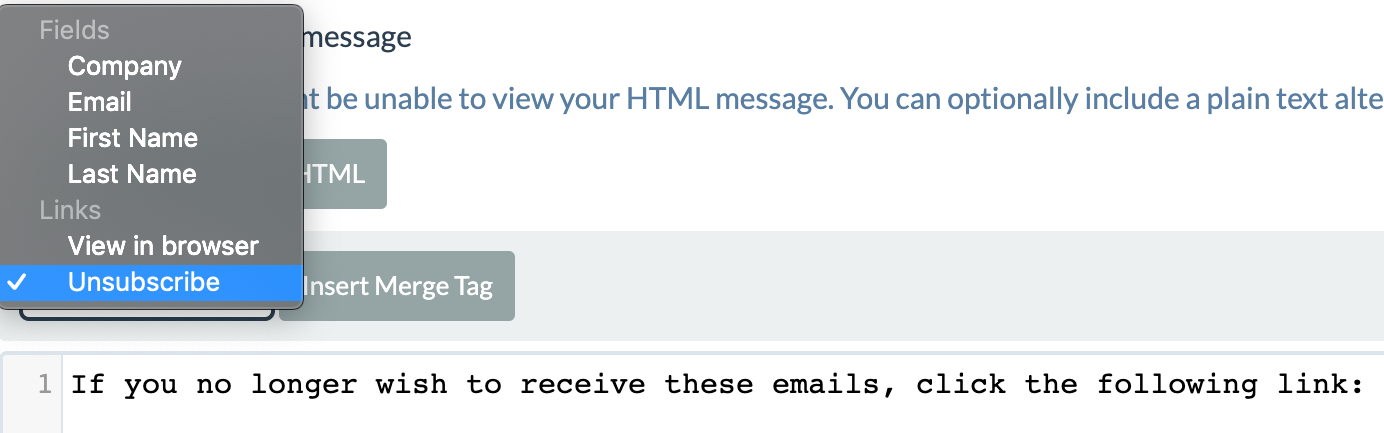
Add an unsubscribe link using the plain text editor
Updated 4 months ago